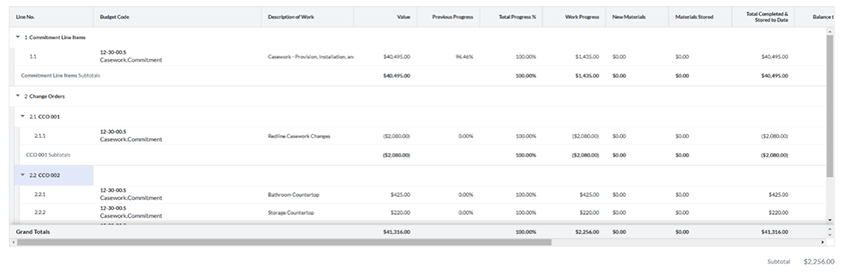Subcontractor Info
Billing & Payment with PROCORE
We’re delighted to welcome you to our Robert Evans Company team. All of our billing and invoices are processed through PROCORE. There are just a few simple set-up procedures.
We’re delighted to welcome you to our Robert Evans Company team. All of our billing and invoices are processed through PROCORE. There are just a few simple set-up procedures.
Upon Signing your Subcontract with Robert Evans Company please provide the Project Manager of your project a list of personnel to be added to Procore. You will need to provide the invoicing contacts full name, email address, job title, and phone number to the project manager so they can be added prior to the start of the month in which you would like to bill. Once these are added you will be able to perform the following billing actions.
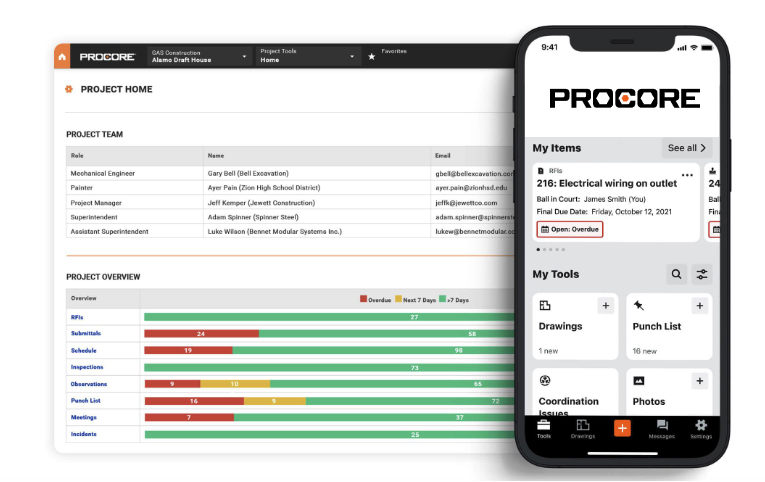
During the project month REC will issue an “Invitation to Bill” which will allow you, the subcontractor, the ability to submit your progress invoice for the current billing period (month). The invitation will be sent by email to the invoice contacts you provided in step 1. The email invitation will look similar the image below.
Once you are ready to submit an invoice select YES and a new window will open in the Procore application. You may be asked to log in to PROCORE at this time if you were not previously logged in.
Selecting the NO response will mean that REC is not expecting an invoice from your company for the current billing period. If a NO is recorded, any work was done during the billing period will need to be billed in the next period, and be processed as a normal part of that later billing cycle. If you select NO in error, please reach out to our Accounting department or your Project Manager as soon as possible so they can re-invite you to bill for that period.
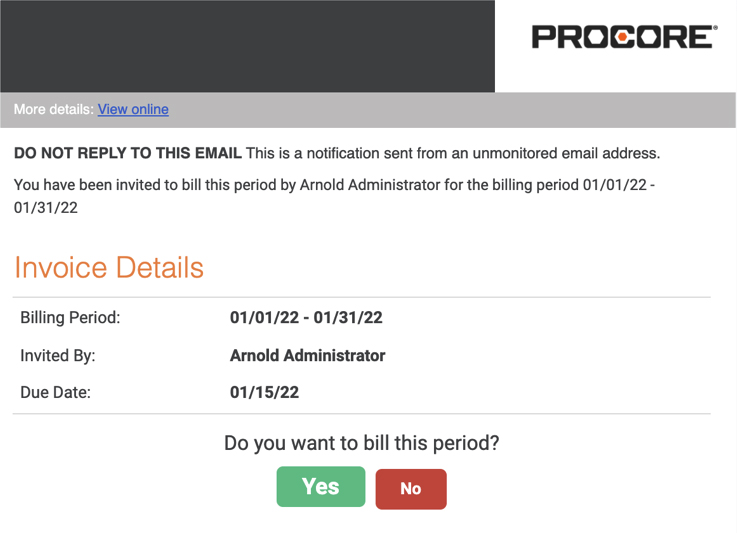
PLEASE NOTE
• The schedule of values will match the schedule of values issued to you on your subcontract.
• Any Contracts/Change Orders that are unapproved will not be available to be billing against during the current billing period.
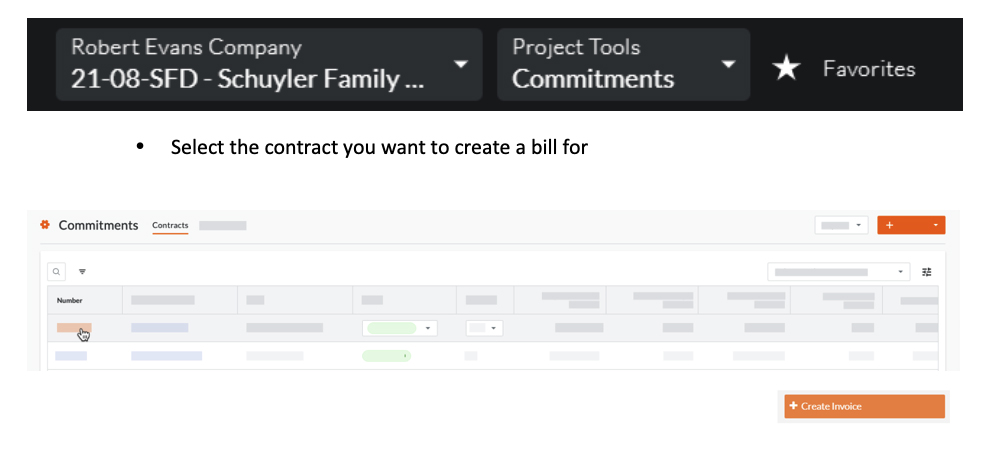
PLEASE NOTE
An invoice must be SENT to be reviewed by Robert Evans. Failure to SEND the invoice will keep it from being included in the billing period and it will not be processed by Robert Evans Company.